Description:-
I am not a big fan of the previous versions of Task Recorders. A big deal for me is that you have to have a perfect run through for the task to be valid. You get a lot of nice screenshots, but there are better tools to do that with then Task recorder 1 or 2.
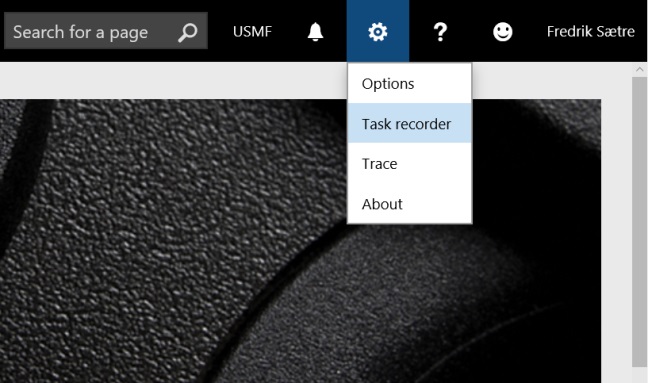
The task guide pops up a bar to the right in the window.
2. Give the new task a name and description.
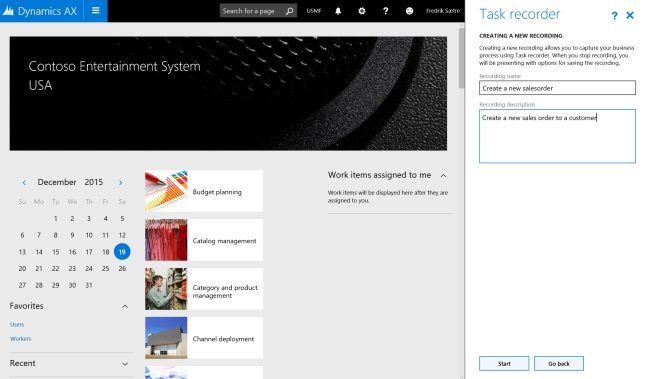
A bar on the top is shown and the bar on the right is ready for your input.
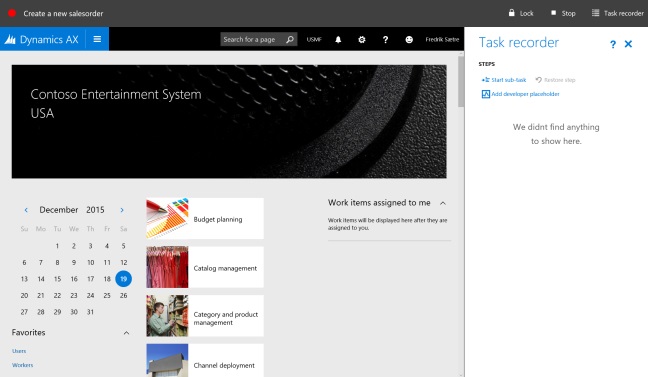
3. Go click around and the list starts filling up.
5. You can also delete steps that are unnecessary.
This is for me probably the biggest improvement. You can also undelete them until you save it.
6. You end your recording by clicking “Stop” in the top menu bar.
You can then download the task, save it to LCS, export as a word document or save it as a developer recording.
Task guide
I am not a big fan of the previous versions of Task Recorders. A big deal for me is that you have to have a perfect run through for the task to be valid. You get a lot of nice screenshots, but there are better tools to do that with then Task recorder 1 or 2.
The new AX has a great
task recorder that is very easy to work with brings a very easy way to create
interactive user guides called “task guide”.
1. You
find the task recorder in the settings menu (the gear icon) to the right on the
top menu bar.
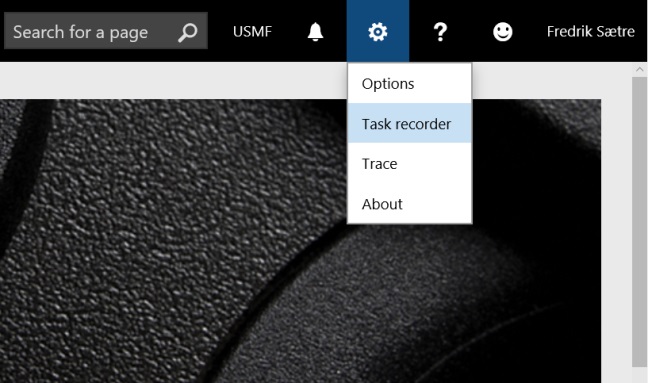
The task guide pops up a bar to the right in the window.
2. Give the new task a name and description.
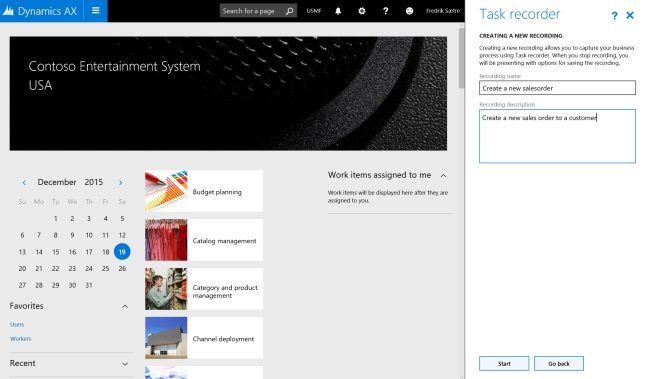
A bar on the top is shown and the bar on the right is ready for your input.
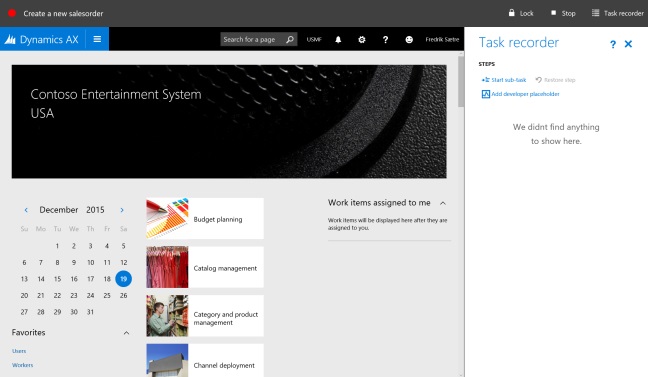
3. Go click around and the list starts filling up.
4. Click add sub task if you need it.
You can add multiple sub tasks, but only in one level.
5. You can also delete steps that are unnecessary.
This is for me probably the biggest improvement. You can also undelete them until you save it.
6. You end your recording by clicking “Stop” in the top menu bar.
You can then download the task, save it to LCS, export as a word document or save it as a developer recording.
Post editing
After recording and saving a task, you can go and edit the task by
clicking “Change recording text” from the main task recorder menu.
You can also download the file to your PC and I guess there is an editor
there somewhere. The file format is “.AXTR”, so you can probably do some type
of transformation and then upload it back onto the server.
Exports
Developer recording
During the recording you can put in developer place holders. I’m unsure
what the developer’s process will be, but I believe that you can download the
xml file after completed recording and send it to your developer to run through
it. Nice!
Word export
Export of the word document is still here, and it is much simpler
then the former task recorders. It does not contain
the screenshots that it did earlier and some of you might miss that,
but this task recorder is much more generic and using screenshots is kind of
not generic if you do the recording on non-demo data. The task guide weigh up
for that anyways…
Task guide
The task guide is an interactive user guide where the user is guided in
the interface to run through the process. It shows a step by step process.
You’re prompted with an overlay task. When complete, the box wobble and then
move/transform to the next action. AWESOME!






Thanks for comments.....