Description:-
Now go to Ranges Tab and check which Report, Form, Table, Classes, Views, Micros, EDT, Enums which you are continue opening is there in the grid, if it’s there then select it and remove record from the grid by clicking on Delete button from the action pane.
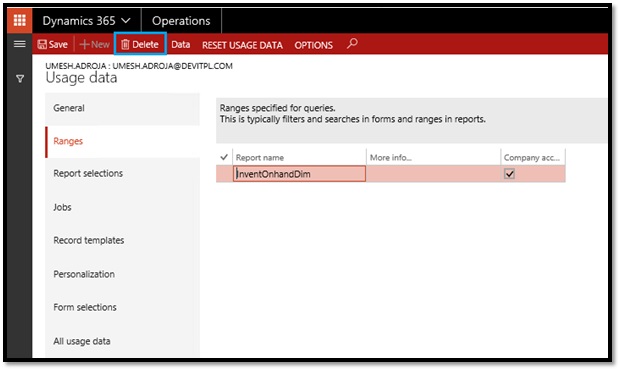 Like this check in the every
tab on the Usage Data from and
remove the records which you are continuous openings in the D365.
Like this check in the every
tab on the Usage Data from and
remove the records which you are continuous openings in the D365.
Use this form to view, reset, or
delete stored settings. Selections that you make while Microsoft Dynamics AX is
running are saved as usage data, to improve your experience the next time that
you use the program.
Login you D365 > Go to > Setting > click on User
Options like below image.
After that below popup will open on that click “Usage data” from the action pane like
below image.Now go to Ranges Tab and check which Report, Form, Table, Classes, Views, Micros, EDT, Enums which you are continue opening is there in the grid, if it’s there then select it and remove record from the grid by clicking on Delete button from the action pane.
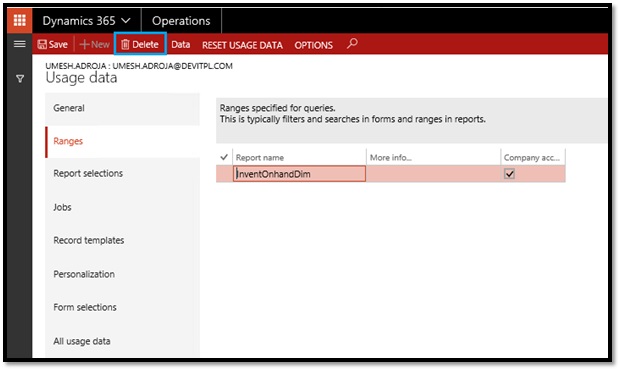 Like this check in the every
tab on the Usage Data from and
remove the records which you are continuous openings in the D365.
Like this check in the every
tab on the Usage Data from and
remove the records which you are continuous openings in the D365.
Or either you can reset all user-specific data
by click on Reset button and after
click on YES from the General tab
like below image. Click on the Reset button from the General Tab if you want to
clear user-specific data from the D365.
After that will confirmation dialog will pop up like below
in that click YES.



Thanks for comments.....