Step 1: Create Table
Name it “A_Student”.
- Expand AOT Node.
- Open Data Dictionary Node.
- Select Tables and right Click Select New Table.
- Name it “A_Student”.
- Now open table in Insert Some Data in A_Student table.
Step 2: Now Open
Table Method Node and Create New Display Method.
Step 3: Now Code for Returns Student Name In another form Grid.
Step 4: Now Create
Form and Name it “A_StudentForm”.
- Expand AOT Node.
- Select Form Node and Right Click Select New Form and Name it “A_ StudentForm”.
- Now Drag and Drop Table in Form DataSource.
- Select Design Node Right Click and Select NewControls & Add Grid Controls in Design Node.
Step 5: Drag and drop
DataSource Field in Grid Controls to See Data in Form.
Step 6: Now create
another table And Name it “A_Course”.
- Expand AOT Node.
- Open Data Dictionary Node.
- Select Tables and right Click Select New Table.
- Name it “A_Course”.
Step 7: Now Create
Form and Name it “A_CourseForm”.
- Expand AOT Node.
- Select Form Node and Right Click Select New Form and Name it “A_ CourseForm”.
- Now Drag and Drop Table in Form DataSource.
- Select Design Node Right Click and Select NewControls & Add Grid Controls in Design Node.
Step 8: Now add New
String Controls in A_CourseForm Grid Controls. To add StringEdit Controls Right
Click in Grid and select StringEdit Controls.
Step 9: Now Override
Newly Created StringEdit Controls mouseup Method.
Step 10: Now Code for
Generate A_StudentForm open by Clicking on Particular Student.
Step 11: Now Open
A_CourseForm to Open Right Click on A_CourseForm and Select Open to Open.
Step 12: Now Click on
StudentName filed to Open A_StudentForm.


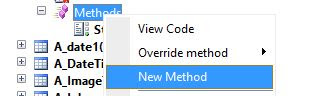
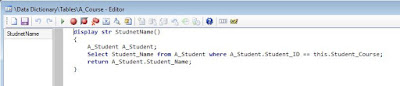








Thanks for comments.....