In this article
we will see about how to change Column Color in Dynamics AX. We can change
dynamically color of column based on condition in grid column. There are
displayoption method to create colorable column, cell and row to display color
based on condition.
- Expand AOT Node.
- Open Data Dictionary Node.
- Select Tables and right Click Select New Table.
- Name it “A_PO”.
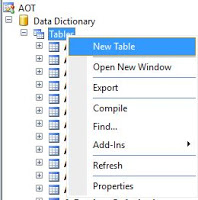
Step 3: Now Create Form Form Node.
- Expand AOT Node.
- Select Form Node and Right Click Select New Form and Name it “A_POForm”.
- Now Drag and Drop Table in Form DataSource.
- Select Design Node Right Click and Select New Controls and Add Grid Controls in Design Node.
Step 4: Now Expand Form DataSource Field Property
and Drag All Property in Grid Controls.
Step 5: Now Select DataSource Expand it and Select
Method Node. Override Method DisplayOption to Change Column Colour.
Step 6: Now Code for Column Colour in DisplayOption
Method.
Step 7: A_PO is Table and DSPO_PO_ID is DataSource
Field So When This Field Found any Data Then Change Colour What We Want to
Fill.
Step 8: Now Select Your Created Form and Right Click
Select Open Form so Your Form Will open there you can see PO_ID Column Colour
Will Change.



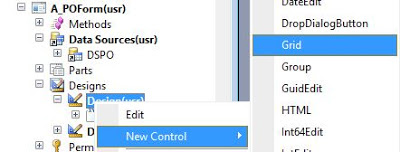



Thanks for comments.....