Description:-
The primary navigation concepts are:
- Dashboard
- Navigation pane
- Workspaces
- Tiles
- Navigation search
The navigation pane provides access to workspaces, main menu elements,
recently opened forms, and user-defined favorites. The user can open the
navigation pane by clicking the Show navigation pane
button under the navigation bar. The navigation pane consists of four
collapsible sections.
The Favorites section provides
quick access to the list of forms the user has explicitly marked as a favorite.
Marking a form as a favorite is accomplished by clicking the star icon next to
the form in the navigation pane. The Recent
section lists the forms the user has most recently visited. The set of
workspaces a user has access to be conveniently shown in the Workspaces section.
Finally, the Modules section provides the full list of modules. Clicking on a module will open the right side of the navigation pane, where the user can navigate to the desired page in that module. Note: In this screenshot, All customers has been marked as a favorite, and therefore it will appear in the Favorites list.
Here I have explained how to create new workspace and add different tiles in the created navpanemenu.
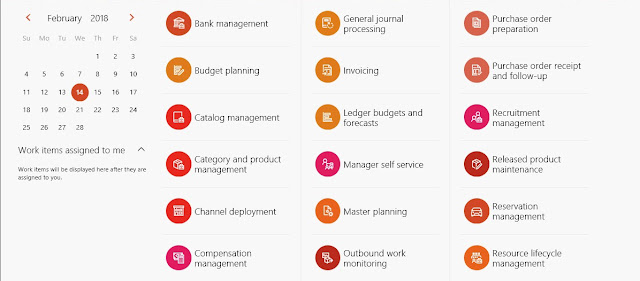
Go to Application explorer > AOT > User Interface > Menus > filter “navpanemenu” and create extension.
Now drag and drop different Tiles menu items which you want
to add. Saves your project and build it and refresh D365 login.



Thanks for comments.....